KORALT's MCDEDIT
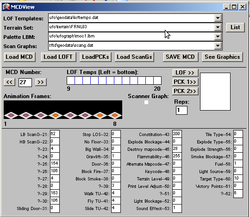
MCD Edit is an editor for UFO: Enemy Unkown and Terror From the Deep
which lets you modify terrain attributes and graphics. It runs under
Microsoft Windows
Once installed you will find a copy of all the battlescape terrain included within the software, you can choose to modify these MCDsets and copy and special MCDsets into these folders OR you can re-point it to use the data within your normal game folder.
When you first open MCDEDIT it looks like there is a lot of information being given to you all at once but once you start using its actually displayed rather nicely.
First a quick overview of the shorthand:
*MCD = Map CoDe. Every type of tile has its own entry in on of the MCD
Files
*PCK = picture PaCK. It stores all of the images associated with the
terrain type. Each PCK is associated with a TAB file, which
gives offsets (TABs) into the file for the graphics drawing to
use.
*LOFTEMPS = Line Of Fire TEMPlateS. They determine where a bullet
traveling through the object will collide. There are 12
LOFTemps in every tile, one for each of twelve levels.
*ScanG = Scanner Graphic. This refers to the image shown when you view
the overhead map of the battle.
Loading the MCD set and displaying the PCKs
To Start with , press the "LIST" button to select which MCD set you want to start modding.
Next press the "Load MCD" button then the " Load PCKs" button. Once this is loaded you can press the Left and Right buttons located under the text " MCD Number" to cycle between the data for the MCD set you have selected.
Under the Left and Right buttons you will notice 8 black boxes - IF you have loaded the PCKs List these boxes will show the graphics for the item. If its a animated tile each box has the potential to have a different sprite within it, this creates the animation on screen as it cycles between them. To change the sequence of the animated graphic , simply click on the box you wish to change and pick a new graphic.
Adjusting the Properties of a tile ( How do i make it explode! )
At the bottom of the screen you will see lots of numbered boxes with text beside them. Each Number on there controls a different attribute for the tile. By Viewing this page http://www.ufopaedia.org/index.php?title=MCD, Under "STRUCTURE" you will find a explanation of what each one does. If your still not sure what your doing i suggest you find another object with the characteristics your after, view there setting, then make your similar until you know what your doing. Example : If i want to make things Explode , i would first checkout the Petrol Pumps form the Terror Missions as i know they explode.
Adjusting The LOFTEMPS
Loft objects are used to determine where a bullet should hit a object on the sprite. So any major modification to a existing sprite item would require a change to the Loft image, so if i want to replace my Urban Lamp to a Cargo box, first i need to change the sprite, then adjust the MCD properties ( as cargo boxes don't normally generate light) and final i would need to adjust the Loft as otherwise if i shoot throw it it will a LAMP shaped item.
Assuming you have previously loaded the MCD and PCK set, your next step is to press the " load Loft" button. Once this is done the empty boxes in the middle of the screen with " Loft Temps" written above them will have some items within them. Each Box contains a Layer of a 3D object. Clicking on any box will bring up a list of possible 3D Template for the layer. Modify all boxes to best match your PCK Object.
To the right of the boxes you wil lsee a button with "LOFT" on it, if you press this button you will see a 3D object that shows all 12 of the object layers, stacked upon each other, once your happy with your Loft Template , don't forget to save.
This Program has a HELP file , it is listed below
USING THE PROGRAM--
Before running, you should edit FILELIST.TXT
Each line in the file has a path to a certain file. Change the
directories to the corresponding file on your computer, if you have
it. If not, leave it out.
EXAMPLE:
FILELIST.TXT contains the line
c:\games\ufo\terrain\barn
Enemy Unkown (UFO) is installed at d:\mps\ufo\ on this computer.
Change the line to:
d:\mps\ufo\terrain\barn
To add more files to one set of files, add one to the leading number
Once the program is running, you can select a file or change the
filename in the textbox.
Clicking on the "List" button will bring up a list of possible terrain
types in the same directory as the one you currently have selected.
Click on the "Load MCD" button to load the tile information for the set
you have selected. Make sure to click on "Load PCK" if you want to
see the tiles correctly!
Click on the "Load LOFT" button to load the Line Of Fire Templates.
You only need to load these once, or if you're changing from one game
to another (EU->TFTD or vice versa).
Click on the "Load PCKs" button to load the graphics for the current
tileset.
Click on the "Load ScanGs" button to load the Scanner Graphics. Like
the LOFTs, you only need to do this once or if you're switching games.
Click on the "SAVE MCD" to save all of the changes you have made to
the MCD set. MAKE BACKUPS FIRST!
Click on the "See Graphics" button to view (and edit) the graphics you
have loaded.
Clicking on the "LOF >>" button will draw an isometric view of the
LOFTEMPs selected for this tile.
Clicking on "PCK 1>>" button will animate the tile the number of times
listed in the "Reps:" box.
Clicking on "PCK 2>>" button will animate the tile, at double size,
the number of times listed in the "Reps:" box.
Click on a LOFTemps image, PCK Animation frame, or the Scanner Graphic
to select a new LOFTemp image, PCK, or ScanG for the tile.
Click on "<<" or ">>" to browse through the tiles.


