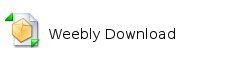Daishivas PCKVIEW
You can download pckview from strategycore or directly from this site. It is also included in the mapview download.
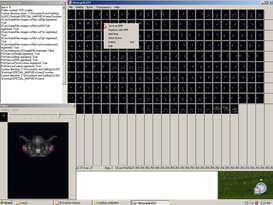
Once you have loaded your desired .PCK Set , you need to tell PCKVIEW to use the correct colour pallet, so if you loaded the CHRYS.PCK under "Pallet" you would need to load the "UFO-Battle" colour palette. Once all the colours are correct, you can save the entire set of art work to any directory by using the " File - Save to Directory" option, this saves each image as a .BMP file so you can use your favourite image manipulation software to make changes to the sprite ( I no longer recommend GIMP unless you are super cheal - as its Free, for $10US you can get Aseprite ).
If you right-click on any of the images, a drop-down box will appear with a list of possible options. There is a few options here but the only one you really need is replace image.
Note: If you are doing a complete sprite set of, say, a Soldier, once you have modded all the .BMP images, you can delete every image out of the page by using the Delete button on your keyboard and then once they're all gone, Replace with all your new art all at once by right clicking on the first empty space and highlighting all the files you want at once. Just watch out as the very last image likes to get added first onto the PCK list, you will need to delete this one file and add it to the end IF it happens.
Once you have added all your custom artwork , select "FILE -Save" and either save over the original .PCK file you selected originally OR create a new file for your new art work.
Note: You need more than a .PCK file to use this data in game , you must make sure you have a .Tab, .MCD and .PCK as otherwise the game will not know how to use your artwork.
If you right-click on any of the images, a drop-down box will appear with a list of possible options. There is a few options here but the only one you really need is replace image.
Note: If you are doing a complete sprite set of, say, a Soldier, once you have modded all the .BMP images, you can delete every image out of the page by using the Delete button on your keyboard and then once they're all gone, Replace with all your new art all at once by right clicking on the first empty space and highlighting all the files you want at once. Just watch out as the very last image likes to get added first onto the PCK list, you will need to delete this one file and add it to the end IF it happens.
Once you have added all your custom artwork , select "FILE -Save" and either save over the original .PCK file you selected originally OR create a new file for your new art work.
Note: You need more than a .PCK file to use this data in game , you must make sure you have a .Tab, .MCD and .PCK as otherwise the game will not know how to use your artwork.

Thanks to Ryskeliini , i have just learned you can export the entire PCK set into a single BMP file instead of a single BMP for each image.
Just Open your desired PCK set , select "SAVE" and change the default file format to .BMP and the enitre set will export to one BMP file.
To import a file like this, select OPEN and pick your desired combined .PCK set and tell it the correct size for the image to be Auto-divided ( 32x40 pixels is standard).
Just Open your desired PCK set , select "SAVE" and change the default file format to .BMP and the enitre set will export to one BMP file.
To import a file like this, select OPEN and pick your desired combined .PCK set and tell it the correct size for the image to be Auto-divided ( 32x40 pixels is standard).