BOMB BLOKES MCDADD
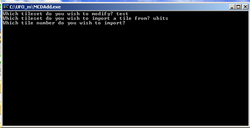
What MCDADD does is it basically CLONES the data and Image file from a existing item and adds it to a set of your choice.
Download MCDADD and extract it into your game directory (c:/ufo)
To open the program locate the MCDADD.EXE , once you load the file it will open a command prompt.
First it will ask you what .MCD set you want to modify. You can either modify a existing file by typing in its name ( EG: to modify FRNTURE.MCD , simply type in "FRNTURE") or you can create your own file by typing anything you want ( Just keep a max of 8 characters), Press enter to move on to the next step.
Next it will ask you "Which tile set do you wish to import a tile from" so work out what sprite and data you wish to copy and type in the MCD set it comes from (eg: If you want the lamp from the terror sites then type in "FRNTURE")
Download MCDADD and extract it into your game directory (c:/ufo)
To open the program locate the MCDADD.EXE , once you load the file it will open a command prompt.
First it will ask you what .MCD set you want to modify. You can either modify a existing file by typing in its name ( EG: to modify FRNTURE.MCD , simply type in "FRNTURE") or you can create your own file by typing anything you want ( Just keep a max of 8 characters), Press enter to move on to the next step.
Next it will ask you "Which tile set do you wish to import a tile from" so work out what sprite and data you wish to copy and type in the MCD set it comes from (eg: If you want the lamp from the terror sites then type in "FRNTURE")
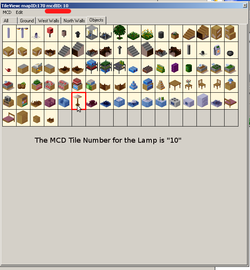
Last piece of information it will ask is "Which Tile number do you wish to import". Since you have only specify a Tileset it still does not know which Tile you are after. The easiest way to identify a tiles number is to load up Mapedit , load a map you know uses the item you want to copy the data from and click on the Tiles image within the Tile View Window. As you click on each item in the Tile View Window the "MCDID" will tell you what that items number is.
Type this number into MCDADD and press enter. If the Item has other images attached to it ( EG: If its a door or it animated) the prompt wil lask you IF you wish to copy these items over also, if your unsure if you need it , i suggest you just copy it.
At this point the program will close as it has clonned the one item. To add more items simply repeat the process.
Type this number into MCDADD and press enter. If the Item has other images attached to it ( EG: If its a door or it animated) the prompt wil lask you IF you wish to copy these items over also, if your unsure if you need it , i suggest you just copy it.
At this point the program will close as it has clonned the one item. To add more items simply repeat the process.
ADVANCED MCDADD
I asked BombBloke to tell me how to do create a Batch file so we can create a entire set within one step and below is his response ( i am posting this because it is much better written than anything i could write, Once i try this for myself i will see if there is anything else i can add).
Using a command prompt, you can start programs by simply typing in their name. However, unlike with a double-click, you can also type additional instructions for that program to perform, before it's even started, each separated with a space. These are called "parameters" or "arguments".
What parameters a program accepts depends on the programmer. MCDAdd expects you to use this format:
MCDAdd <MCD set to add to> <MCD set to take from> <MCDId> <Whether to import associated tiles, either /y or /n>
So, as an example:
MCDAdd frniture u_wall02 45 /y
... will add the UFO power supply and its destroyed version to the "frniture" tileset without further prompting the user. If you were to run MCDAdd without these paramenters, it'd first ask which set to modify, where to import from, which tile you wanted, and whether you also wanted the destroyed version of the tile.
There are various benefits to skipping the in-program prompts by pre-answering its questions with parameters, but the most useful is that you can create a batch file to perform bulk operations. Without going into too much detail, batch files are simply text files with command lines written in them, and the ".txt" extension renamed to ".bat". Double-clicking the batch executes the commands in the listed order. They can loosely be considered as very simple programs, though because of their simplicity (and because you never have to compile them into machine code yourself) they're better termed as scripts.
Say you create a batch that contains the lines:
MCDAdd newmcd u_wall02 35 /n
MCDAdd newmcd u_wall02 36 /n
MCDAdd newmcd u_wall02 37 /n
MCDAdd newmcd u_wall02 38 /n
MCDAdd newmcd u_wall02 45 /y
MCDAdd newmcd desert 0 /y
MCDAdd newmcd forest 9 /n
You double click it, and nine tiles get added to the set titled "newmcd". Because you're writing the batch in Notepad or similar, you can very easily copy and paste the lines and make minor adjustments to them, greatly speeding things up compared to running the MCDAdd program itself over and over and typing out each bit of required info over and over again...
Now let's say you ran this batch then decided you didn't want the desert sand, perhaps wanted to re-order the tiles, or simply wanted to add a new tile half way down the list. (Or, much more likely, you made a mistake with one of the tile numbers and need to correct it!) Instead of having to start from scratch, all you do is delete the tileset you generated, alter the batch file to reflect your desired changes, then run it again. The batch will typically take maybe a second or two to do its work (as MCDAdd is blazing fast when you don't have to answer its questions manually) so the benefits only become more pronounced the larger your set gets. For this reason, you should never delete your batch until you're sure that the tileset you're creating with it is 100% complete and perfect.
If you want to add a note in a batch file (eg to remind yourself why you're adding a certain tile, or to remind yourself to change a sprite later or whatever), start that line with a double-colon (::). When you run the batch this line will be ignored. If you add the word "pause" to a batch, then it'll halt at that point when you run it, until you press any key - this is handy if you don't want the batch to leave your screen the moment it completes.
Final thoughts:
By default, Windows Explorer doesn't show all file extensions. If you haven't already you'll want to correct this; the process varies slightly depending on which versions of Windows you have, so do a web search for "explorer show file extensions" along with your release (Xp/Vista/7/whatever) if you're not sure how.
You can rename files by clicking once, waiting a moment, then clicking again (a delayed double click - moving the mouse slightly before the second click achieves the same thing no matter how fast you do it, but requires good hand dexterity to be affective). You can also right click files for the option, or just highlight them then hit F2.
Batch files can be edited by right-clicking them then selecting Edit from the context menu.
If a batch file makes use of a certain program, then the batch file will usually need to be stored in the same directory as that program in order to work (depending on how it's written).
If you want to learn more about batches, a good bet is to view ones other people have written and then perform web searches on the commands you see there to find out what they do. "del", "rd" and "format" are commands worth knowing about, if only because you don't want to misuse them.
Below is the SAMPLE file BombBloke sent to me.
Using a command prompt, you can start programs by simply typing in their name. However, unlike with a double-click, you can also type additional instructions for that program to perform, before it's even started, each separated with a space. These are called "parameters" or "arguments".
What parameters a program accepts depends on the programmer. MCDAdd expects you to use this format:
MCDAdd <MCD set to add to> <MCD set to take from> <MCDId> <Whether to import associated tiles, either /y or /n>
So, as an example:
MCDAdd frniture u_wall02 45 /y
... will add the UFO power supply and its destroyed version to the "frniture" tileset without further prompting the user. If you were to run MCDAdd without these paramenters, it'd first ask which set to modify, where to import from, which tile you wanted, and whether you also wanted the destroyed version of the tile.
There are various benefits to skipping the in-program prompts by pre-answering its questions with parameters, but the most useful is that you can create a batch file to perform bulk operations. Without going into too much detail, batch files are simply text files with command lines written in them, and the ".txt" extension renamed to ".bat". Double-clicking the batch executes the commands in the listed order. They can loosely be considered as very simple programs, though because of their simplicity (and because you never have to compile them into machine code yourself) they're better termed as scripts.
Say you create a batch that contains the lines:
MCDAdd newmcd u_wall02 35 /n
MCDAdd newmcd u_wall02 36 /n
MCDAdd newmcd u_wall02 37 /n
MCDAdd newmcd u_wall02 38 /n
MCDAdd newmcd u_wall02 45 /y
MCDAdd newmcd desert 0 /y
MCDAdd newmcd forest 9 /n
You double click it, and nine tiles get added to the set titled "newmcd". Because you're writing the batch in Notepad or similar, you can very easily copy and paste the lines and make minor adjustments to them, greatly speeding things up compared to running the MCDAdd program itself over and over and typing out each bit of required info over and over again...
Now let's say you ran this batch then decided you didn't want the desert sand, perhaps wanted to re-order the tiles, or simply wanted to add a new tile half way down the list. (Or, much more likely, you made a mistake with one of the tile numbers and need to correct it!) Instead of having to start from scratch, all you do is delete the tileset you generated, alter the batch file to reflect your desired changes, then run it again. The batch will typically take maybe a second or two to do its work (as MCDAdd is blazing fast when you don't have to answer its questions manually) so the benefits only become more pronounced the larger your set gets. For this reason, you should never delete your batch until you're sure that the tileset you're creating with it is 100% complete and perfect.
If you want to add a note in a batch file (eg to remind yourself why you're adding a certain tile, or to remind yourself to change a sprite later or whatever), start that line with a double-colon (::). When you run the batch this line will be ignored. If you add the word "pause" to a batch, then it'll halt at that point when you run it, until you press any key - this is handy if you don't want the batch to leave your screen the moment it completes.
Final thoughts:
By default, Windows Explorer doesn't show all file extensions. If you haven't already you'll want to correct this; the process varies slightly depending on which versions of Windows you have, so do a web search for "explorer show file extensions" along with your release (Xp/Vista/7/whatever) if you're not sure how.
You can rename files by clicking once, waiting a moment, then clicking again (a delayed double click - moving the mouse slightly before the second click achieves the same thing no matter how fast you do it, but requires good hand dexterity to be affective). You can also right click files for the option, or just highlight them then hit F2.
Batch files can be edited by right-clicking them then selecting Edit from the context menu.
If a batch file makes use of a certain program, then the batch file will usually need to be stored in the same directory as that program in order to work (depending on how it's written).
If you want to learn more about batches, a good bet is to view ones other people have written and then perform web searches on the commands you see there to find out what they do. "del", "rd" and "format" are commands worth knowing about, if only because you don't want to misuse them.
Below is the SAMPLE file BombBloke sent to me.
| sample_mcdadd_batch.7z |

