UPDATE: 2019 - PCKVIEW is now downloaded as part of Mapview2! All the below is still basically true however in the newer version you can export directly to PNG. Download Here: https://github.com/kevL/OpenXCOM.Tools/blob/master/Distribution/README.md
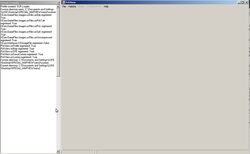
Using PCKVIEW is really easy, once you have loaded up the program, select "File - Open" and select the desired .PCK file.
Note: In the original game all the Unit Sprites are stored under "C:\UFO\UNITS". All the Map Terrain files are located under C:\UFO\TERRAIN - as you can tell, it's not overly complicated.
In openxcom, all these folders have been moved to the DATA subdirectory, so you will have to look under C:\OPENXCOM\UFO\UNITS or C:\OPENXCOM\UFO\TERRAIN.
Note: In the original game all the Unit Sprites are stored under "C:\UFO\UNITS". All the Map Terrain files are located under C:\UFO\TERRAIN - as you can tell, it's not overly complicated.
In openxcom, all these folders have been moved to the DATA subdirectory, so you will have to look under C:\OPENXCOM\UFO\UNITS or C:\OPENXCOM\UFO\TERRAIN.
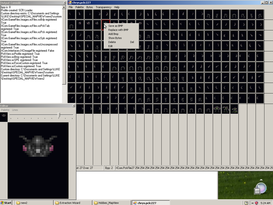
Once you have loaded your desired .PCK Set , you need to tell PCKVIEW to use the correct colour pallet, so if you loaded the CHRYS.PCK under "Pallet" you would need to load the "UFO-Battle" colour palette. Once all the colours are correct, you can save the entire set of art work to any directory by using the " File - export to sprite sheet" option, this saves each image as a .png file so you can use your favourite image manipulation software to make changes to the sprite ( I no longer recommend GIMP unless you are super cheap - as its Free, for $10US you can get Aseprite ).
Please edit your files before taking the next step, its ok, i will wait :) Note: depending upon the program you use, you may need to Edit the colour pallet OR force it back to 8bit colour, please use IRFANVIEW FOR THIS
Note: if you are doing a UNIT sprite, you can import them back into OXC directly as they are, if you are doign Terrain Sprites keep reading!
Once you have added all your custom artwork , select "FILE -import spritesheet" and either save over the original .PCK file you selected originally OR create a new file for your new art work. If you get error message its usually because the data has gone from 8bit colour to 32bit colour, run your file through Irfranview and it will fix it up for you...See the video for a how too.
Once there imported, save them out as a PCK and Tab files ( assuming they are map files), add the missing MCD file to the set and your ready to build some maps.
Please edit your files before taking the next step, its ok, i will wait :) Note: depending upon the program you use, you may need to Edit the colour pallet OR force it back to 8bit colour, please use IRFANVIEW FOR THIS
Note: if you are doing a UNIT sprite, you can import them back into OXC directly as they are, if you are doign Terrain Sprites keep reading!
Once you have added all your custom artwork , select "FILE -import spritesheet" and either save over the original .PCK file you selected originally OR create a new file for your new art work. If you get error message its usually because the data has gone from 8bit colour to 32bit colour, run your file through Irfranview and it will fix it up for you...See the video for a how too.
Once there imported, save them out as a PCK and Tab files ( assuming they are map files), add the missing MCD file to the set and your ready to build some maps.

